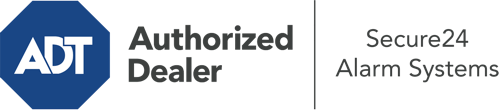What Can I Do With The ADT Command Panel In Columbia?
The center of your home security system, the ADT Command panel is a robust touchscreen that interacts with all of your incorporated devices. You have the ability to arm your system, personalize home automation settings, and even communicate with monitoring professionals. It’s likely you’ll have no issues using this easy-to-use interface, but to assist you in getting started, it’s an excellent idea to inspect some of its essential features.
What Are You Able To Do With ADT Command In Columbia?
Prior to diving into the essentials of how to use it, think about what this central home security hub can do. Most importantly, ADT Command is where you will arm and disarm your system, but it’s suitable for a great deal more.
When utilizing ADT Command, you may:
- Personalize home automation with unique scenes, schedules, or rules. For instance, you can have your connected doors automatically lock when the system is armed or have lighting illuminate at set times.
- Secure or open doors.
- Check live footage or saved clips of your outdoor, indoor, or doorbell cameras.
- Speak through the bi-directional talk function or reach out to ADT directly whenever there’s an emergency.
- Link with your smart speaker.
- Update users and Wi-Fi settings.
Becoming Acquainted With Your ADT Command Panel In Columbia
One of the most useful things you can do is just get accustomed to the screen. That starts off with the home page. You’ll see a large image that signifies your existing status - such as “Armed Stay.” Below, you’ll see additional icons that indicate different arming alternatives. Press them whenever you wish to alter your status. The custom arming option is nice as it gives you the opportunity to skip particular components. Want to leave a window open during the night for a bit of fresh air without activating the alarm? That won’t be a problem.
At the upper left-hand side, you’ll see a Wi-Fi icon that shows your network signal and a mailbox symbol where you can get advisories from ADT. On the right-hand side, you’ll notice icons for scenes, home automation, and zones. At the upper right-hand corner, you’ll discover emergency distress buttons. You’ll have the ability to touch for police, fire, or personal. Your monitoring specialists will inform the right emergency service providers based on your decision.
The arrow on the right will lead you to extra options. There, you’ll find access to the system’s tools. Touch this indicator, type in your password, and then you’ll have the chance to control Wi-Fi settings, general settings, users, and more. You’ll even come across support videos if you need direction.
Arming Your Home’s Protection With The ADT Command Panel
The touch-enabled central hub makes arming your system swift and easy. All you need to do is select the icon you would like from the home page. Your possible selections are Arm Away, Arm Stay, and Arm Custom. If your residence will be vacant, the away choice is the most suitable selection. You might choose to “quick arm,” which doesn’t need a passcode, or to postpone the alarm. This will initiate a timer, giving you enough time to exit before the system engages. Arm Stay is the proper choice if someone is on site. The custom selection permits you to circumvent certain devices and also works on a delay.
Once you grasp the fundamentals of arming your system, you can begin to explore the other beneficial features.
Realize The Benefits Of ADT Command With Your New Home Defense From Secure24 Alarm Systems
Are you looking forward to being able to manage and customize your whole home security system using one core command panel? Take advantage of the powerful ADT Command in Columbia by working with the specialists at Secure24 Alarm Systems. Dial (573) 203-3048 to customize your home’s protection today.